How to Generate an Audit Report: A Complete and Easy Guide!
Ever wondered how to keep an effective track of actions taken within your system? Audit reports are the key to ensuring transparency and security. In this guide, we’ll show you how to create these reports simply and efficiently. Ready? Let’s go!
What is an Audit Report?
Imagine being able to monitor all actions within your system in detail. An Audit Report does just that: it’s a tool that provides a clear and filtered view of activities, allowing you to get precise information as needed. With it, you ensure the transparency and security of your operations.
Step-by-Step Guide to Generate an Audit Report
- Accessing the Audit Report
The first step is straightforward. Follow these instructions to access the Audit Report:
- Navigate to the “Reports” menu.
- Select the “Audit Report” option.
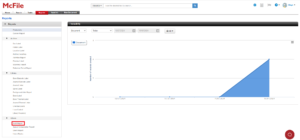
-
Setting the Filters
Now we’ll set up filters so you can get exactly the information you need. Think of filters like a funnel that helps you find the needle in the haystack. Here are the options:
- Start Date and End Date: Choose the time range you want to audit. This can be useful for analyzing specific periods, like last month or last quarter.
- User: Want to know what a specific user has been up to? Use this filter to focus on one person’s actions.
- Operation Type: Filter by types of operations, such as file creation, editing, deletion, and more. This way, you can see exactly what kinds of activities were performed.
Tip: Be specific with the filters to get the most relevant results. For example, if you want to see all edits made by Maya last month, set the filters like this:
- Start Date: 07/01/2024
- End Date: 07/12/2024
- User: Maya
- Operation Type: Editing
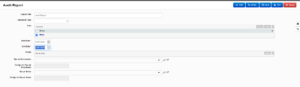
-
Generating the Report
With the filters set, it’s time to generate the report. Here’s how easy it is:
- Choose the format: Click the PDF, HTML, or XLS button to select the format that best suits your needs.
- View the result: The system will display the report with all detailed information.
The report will include information such as:
- Date and Time: When the action was performed.
- User: Who performed the action.
- Operation Type: What was done.
- Additional Information: Specific details, like the data of the created file, the name of the user modified, the search performed, etc.

See how simple it is to generate an Audit Report? With these steps, you can monitor and audit actions in your system easily and accurately. Best of all, you ensure the security and transparency of your operations. Try it now! Not a customer yet? Check out our tool with a Free Trial and see the difference.
