Input Checklist
Hello again, we are back today to bring you some fresh updates straight from our development team!
You know how frustrating it is to design a meticulously organized process, only to see it consistently left unfinished? How hard it is to hand over that contract, only to realize you have to chase down a missing document? That moment when you need an information and it’s been overlooked in the filling form?
Your problems are over!
Now, McFile features an Input Checklist function, ensuring that the creation of a said register only happens after all steps are completed and approval has been issued. This guarantees a flawless process from start to finish. Wonderful, isn’t it?
This feature is incredibly valuable for HR processes such as new employees admissions and terminations. However, its benefits extend beyond this area as other activities, like initiating a new project or entering into a new contract, can also make the most of this feature.
All sounds great, but how does it work?
First, let’s go to the menu and select the matter creation option.
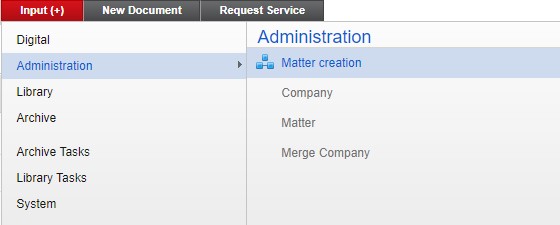
On this window, we have the Essential Elements menu, which looks very similar to the fields on the regular matter screen, but with some added functionalities. The main one is the “Checklist Type” field, which will be used to define the data and documents that are mandatory to be inserted.
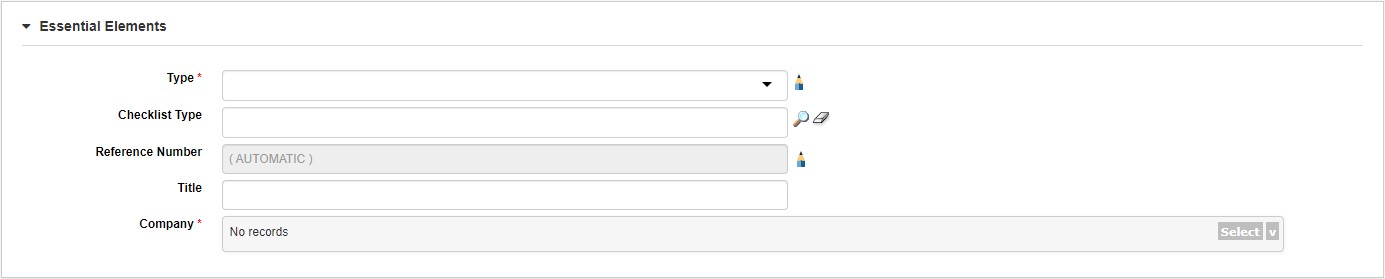
An example would be the employee admission form. We select the matter type (“employee”) and the checklists for admission and workplace safety. Then, we fill in all the mandatory fields, including any new ones that appear after choosing the matter type. On the next screen, the workflow course screen, we choose the next step in the process: File upload.

This is the our big update! On this screen, we have the documents belonging to the checklists chosen in the initial step (which we can see in the Type column). On each of the lines, a document must be inserted in order to proceed to the next step.
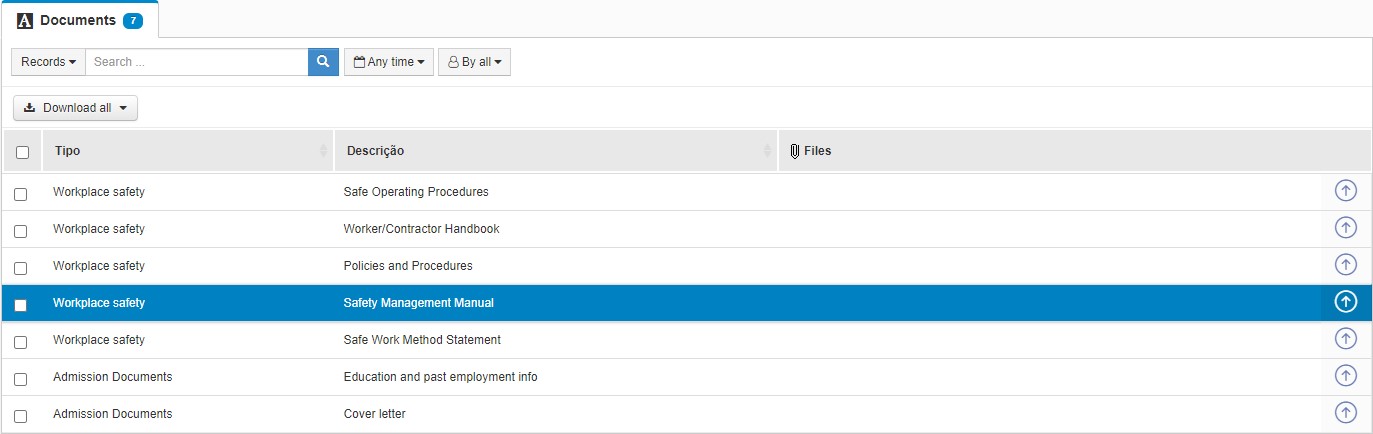
Now, the next step: Register Approval. It will be necessary for someone responsible for the workflow (usually a user with the role of a manager) to approve or reject the flow. In case of rejection, it’s mandatory for them to provide a reason, which will be displayed on the document upload screen so that the operator can make the necessary corrections.

Once everything is in order, the workflow is finalized, and the subject is created. Congratulations! You’ve created a complete, valid register. How wonderful!
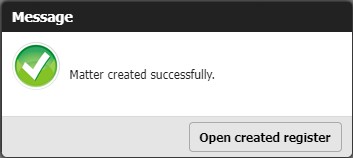
So, what do you think of this new feature? It’s incredibly useful, right? No more headaches due to missing documents. Here at McFile, it’s always about providing the best for you! If this tool would benefit your team, feel free to reach out to us and ask about its usage and implementation. Our team is always ready to assist you!
