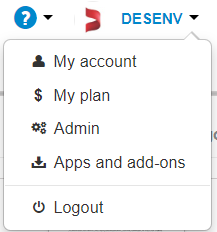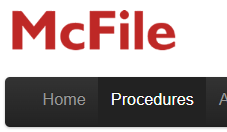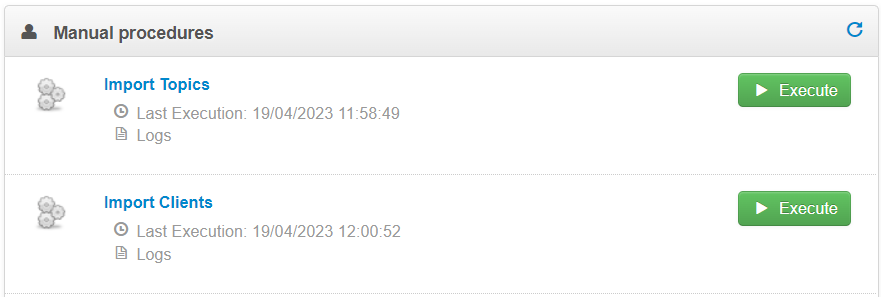Restricted area heritage
Hello! Today’s blog post is a McFile usage tip.
The partition of documents into different restricted areas is one of McFile’s most important characteristics. It is possible to utilize the restricted areas to separate your documents, so that only selected users have access to a specific group.
Based on this, I present to you the concept of restricted area heritage: upon altering the restricted area of a register, you can simultaneously update all related records to use the new restriction!
Imagine this: You have a large project registered in McFile. Multiple departments in your company use it on a daily basis, so in order for all users to have access, its restricted area (and the one for the documents that make up this project!) is set to public. Now, the project has been completed, and you want to transfer it to an area where only your team of archivists has access. It wouldn’t make sense to transfer the project and leave its files public, right? That’s where the heritage comes in!
It’s a straightforward process to bulk alter restricted areas. Simply navigate to a register that has documents or other records related to it (Company and Matter), update the restricted area of that record, and save the changes. A message will appear on the screen, asking you to choose the desired action: update all related records or only the main one.
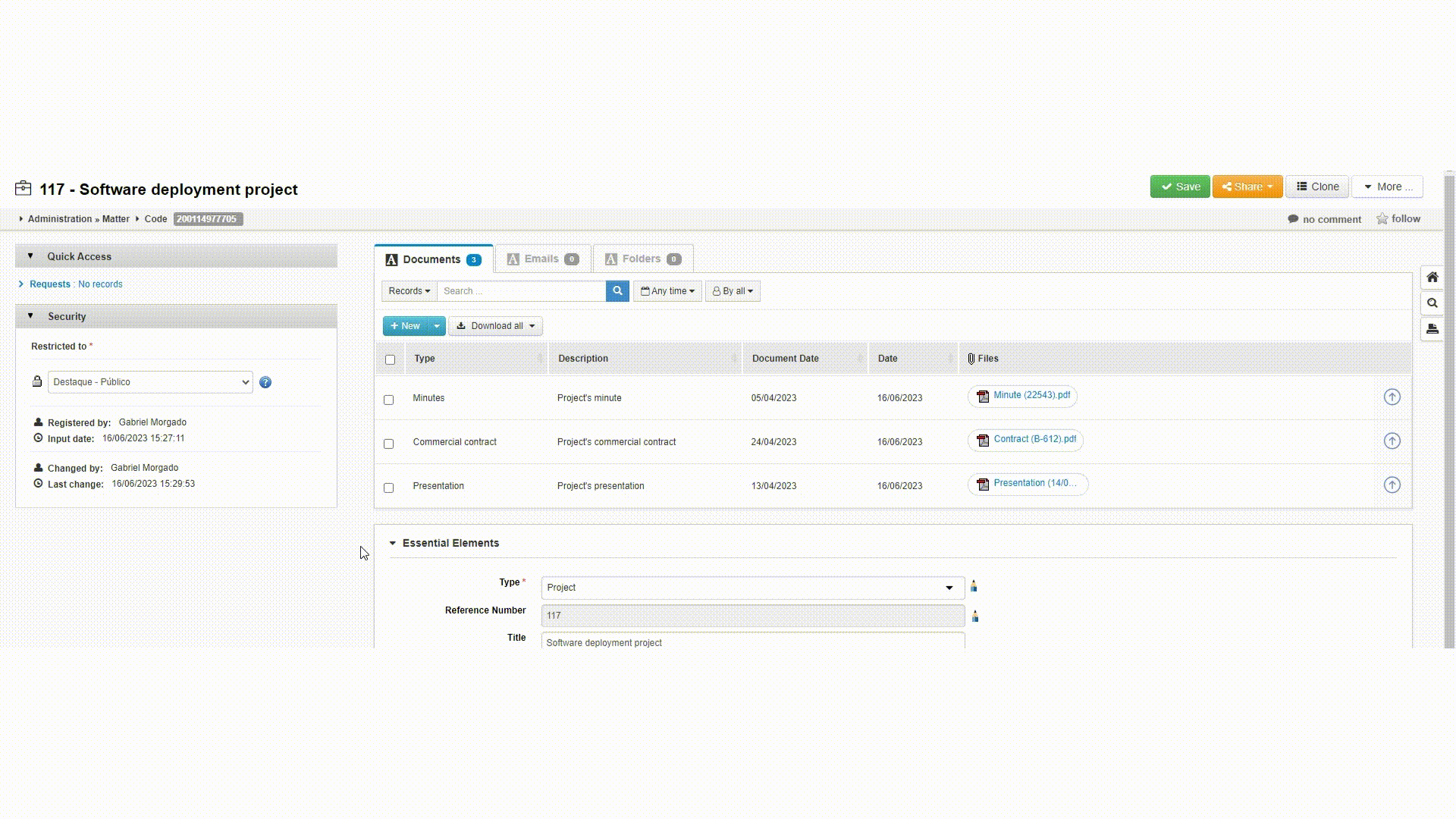
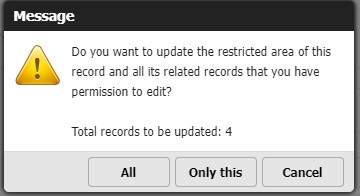
And that’s it! With just a few clicks you can manage an entire set of registers without worrying about forgetting one of them.
If you have any questions about the functionality, don’t hesitate to use the support system to get in touch with us.
Until next time!