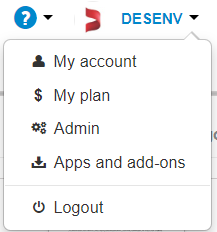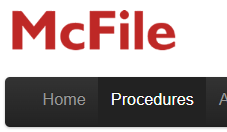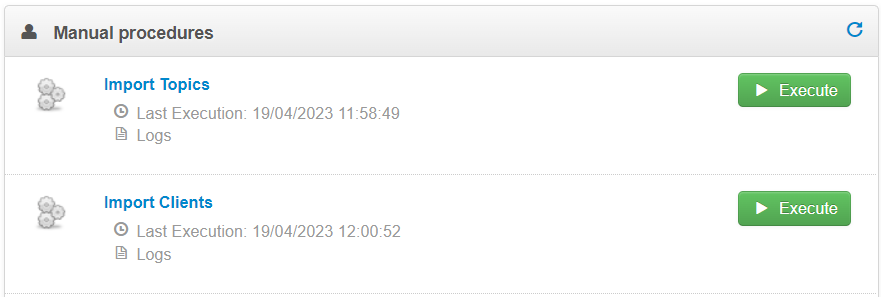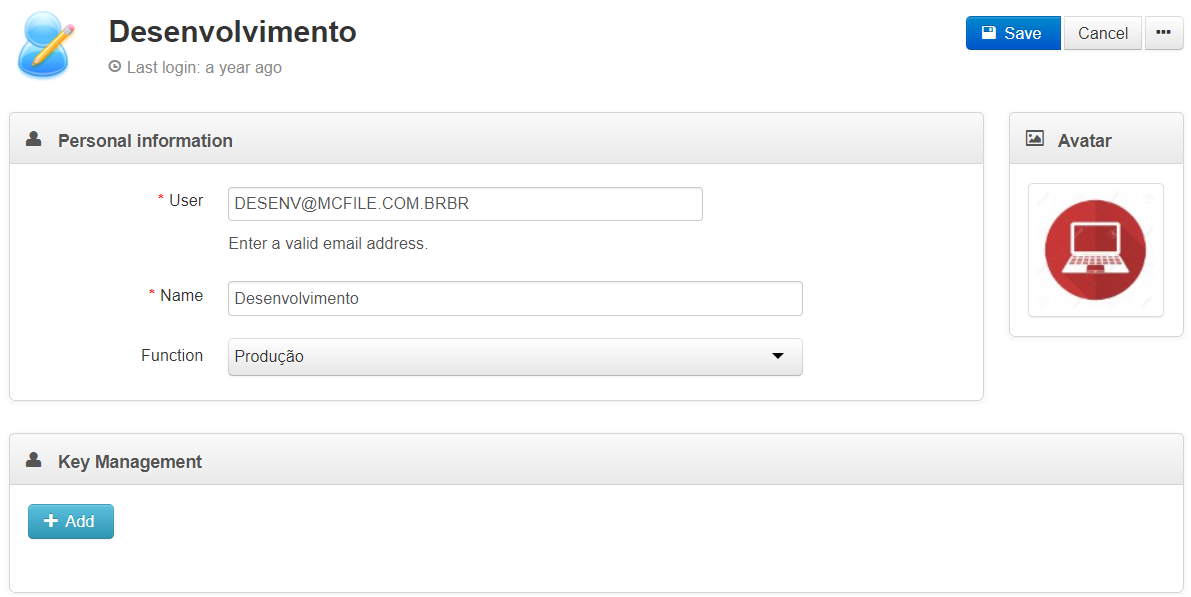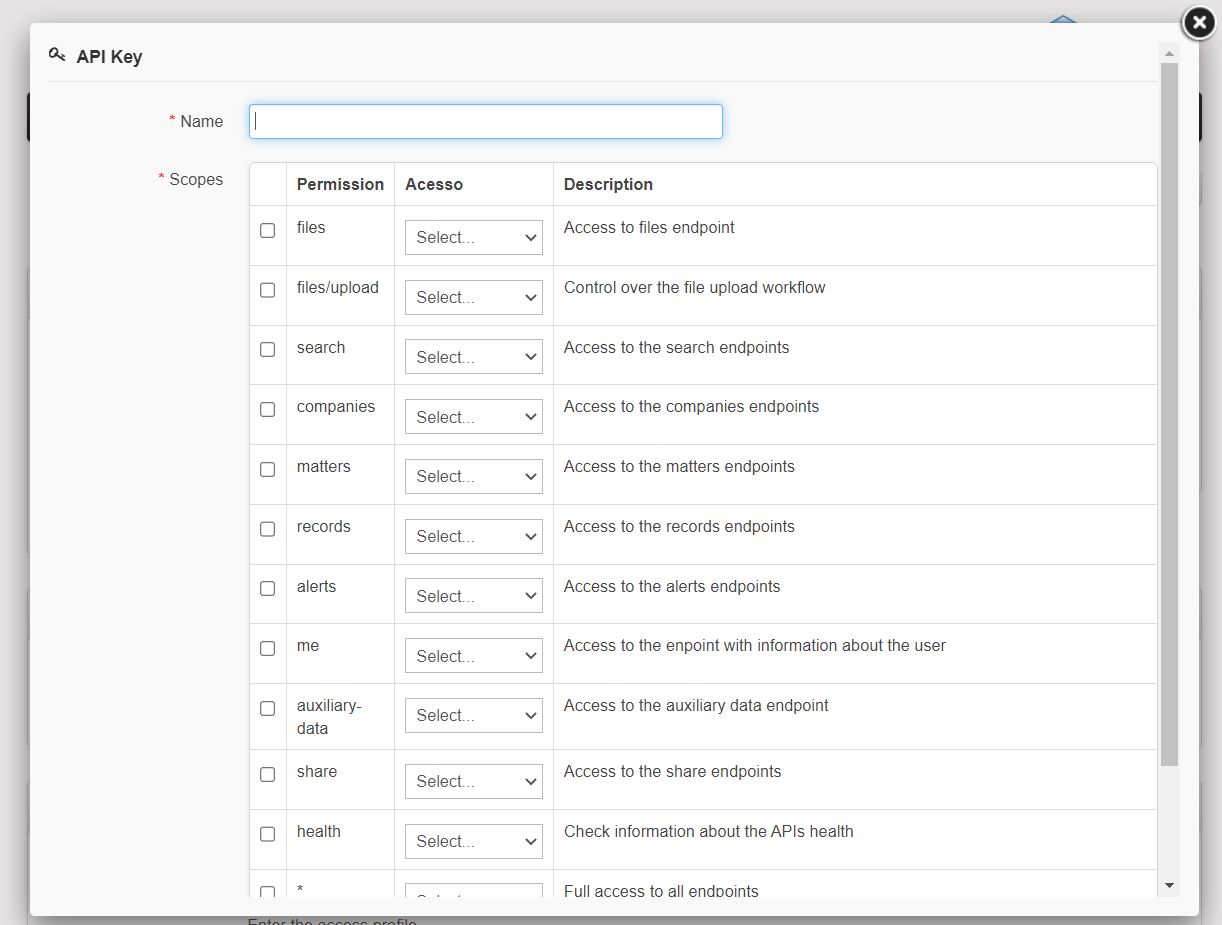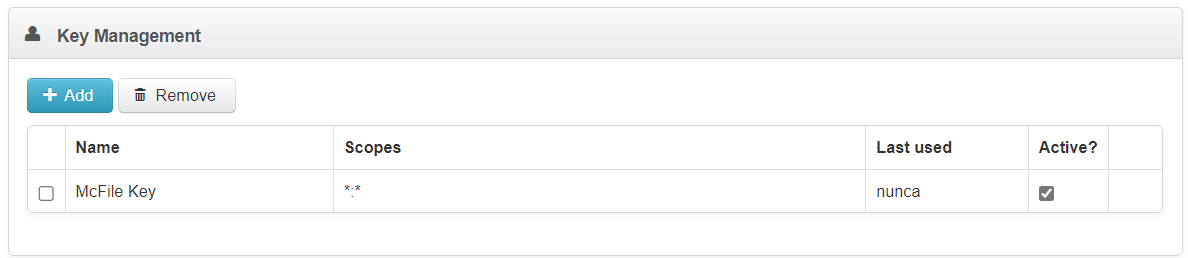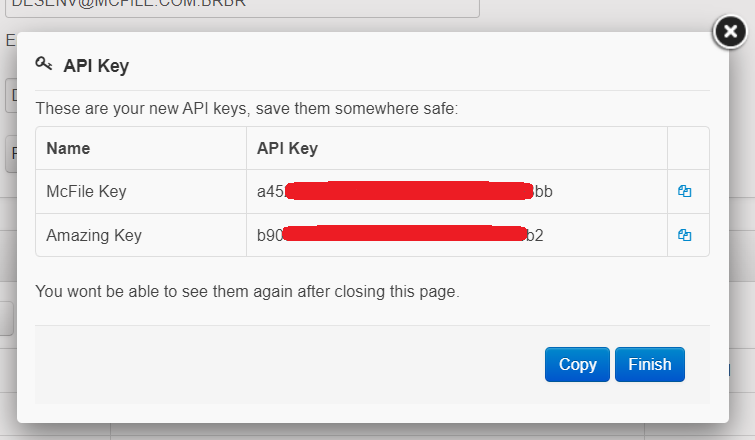File and Record Lock
Hey! Today we are here with one more fresh product from our development team!
Minding the safety of your processes it’s usual to need that some of your files and records are not altered. For this need we have some tools, like restricted areas, access profile, custom privileges…
However, there are instances whre an information needs to be acccessibel to all, but yet not alterable, and you don’t need to mess with a multitude of individual privileges and restricted area configuration.
For this purpose McFile offers the simple, pratical and effective: File and Record Lock
File Lock
Clicking on the ⋮ (vertical dots) menu and selecting the Lock option you have the following menu:
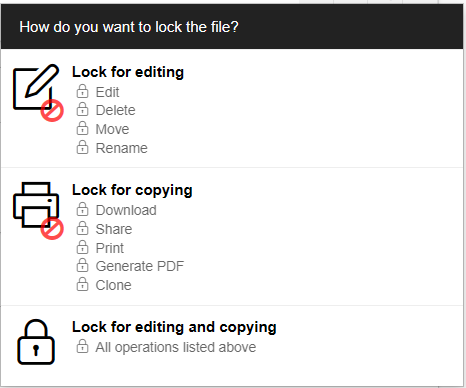
Selecting one of this options you will dissallow:
- Lock for Editing – Edit, Delete, Move, Rename;
- Lock for Copying – Download, Share, Print, Generate PDF, Clone;
- Lock for Editing and Copying – All the above options.
It’s important to note that:
- Whoever locked the file will still be able to perform the locked actions and can unlock it. Managers and administrators will also be able to unlock them.
- Only the file creator, managers and administrators can lock files.
Record Lock
The record offers only one lock option at the “More …” menu
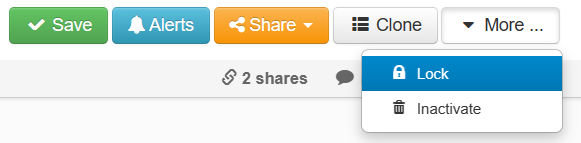
Once locked it will not be possible to:
- Upload, delete or alter files;
- Change any fields, including restricted area and file plan;
- Link any new record to an locked matter or company.
Also, when locking a matter or company you will be prompted to infrom if you want to lock all the linked records or only the current one.
This is all for today! Until next time!